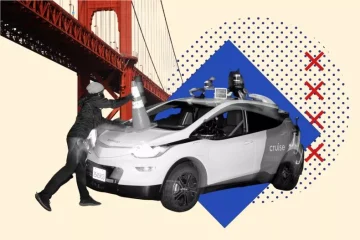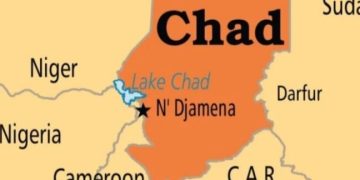PC First Aid: Quick Fixes for Everyone – Making PC troubleshooting simple for techies and non-techies alike
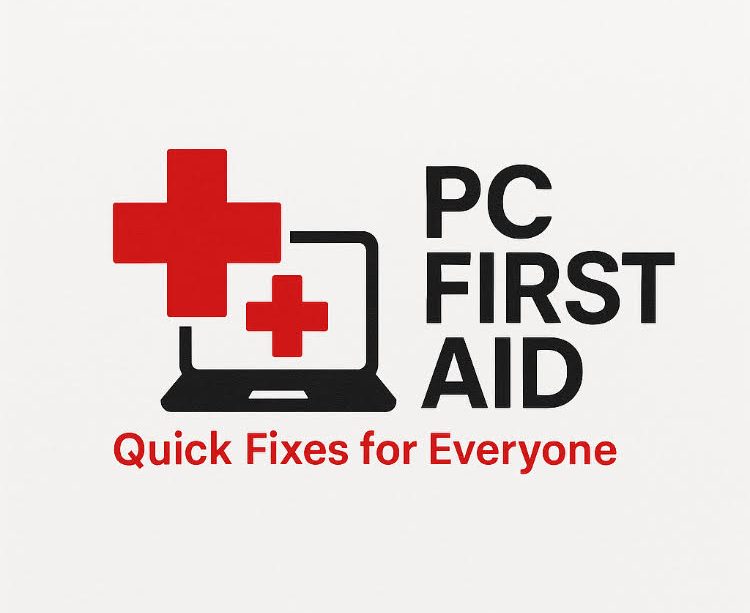
A universal PC troubleshooting guide that serves both technicians and non-technicians—simple enough for beginners, yet structured enough for professionals. The guide is divided into logical steps.
Author | Dr. Michael Omoruyi |

🛠️ PC Troubleshooting for Everyone: How to Fix Common PC Problems
✅ STEP 1: Identify the Type of Problem
Categories of PC problems:
-
Power-related: PC won’t turn on
-
Boot-related: PC turns on but won’t boot to OS
-
Performance issues: Slow or freezing
-
Display issues: No screen output, flickering
-
Peripheral issues: Keyboard, mouse, USB not working
-
Software issues: OS errors, app crashes
-
Internet/network issues
-
Sound or Audio problems
-
Overheating or sudden shutdowns
🔌 STEP 2: Power Issues – PC Won’t Turn On
-
Check the power source: Try another outlet or power strip
-
Verify power cable and connections
-
Desktop: Check PSU switch and motherboard LED (if any)
-
Laptop: Remove battery, plug in power directly
-
No signs of life? Try another charger/power supply
🧰 Technician Tip: Use a power supply tester or multimeter to verify PSU output
🧯 STEP 3: System Turns On, No Display or Beeping
-
Check monitor: Is it on? Cable connected properly?
-
Listen for beep codes (BIOS codes help identify RAM/CPU/GPU issues)
-
Try reseating:
-
RAM sticks
-
Graphics card (if present)
-
Storage cables (HDD/SSD)
-
🧰 Technician Tip: Test with minimal hardware (motherboard, CPU, RAM only)
🧹 STEP 4: PC is Slow, Freezes or Crashes
-
Restart first
-
Free up disk space
-
Scan for malware (e.g., Windows Defender, Malwarebytes)
-
Check Task Manager for high resource usage
-
Update drivers and Windows OS
-
Disable startup apps
🧰 Technician Tip: Run sfc /scannow and chkdsk /f in Command Prompt (as admin)
🖥️ STEP 5: Display or Screen Problems
-
Check brightness controls
-
Ensure external monitors are connected correctly
-
Try different cables or ports
-
Boot into Safe Mode to isolate driver problems
-
Update/reinstall display drivers
🧰 Technician Tip: Use a bootable USB to test if display works outside OS
🌐 STEP 6: Network / Internet Issues
-
Restart router/modem
-
Check network icon in taskbar
-
Run “Network Troubleshooter” in Windows
-
Check Wi-Fi or Ethernet cable connection
-
Try
ipconfig /releasethenipconfig /renewin Command Prompt
🧰 Technician Tip: Use ping 8.8.8.8 to verify internet connectivity
🔊 STEP 7: Sound Problems
-
Check volume settings and mute
-
Ensure the correct playback device is selected
-
Try headphones or external speakers
-
Update/reinstall audio drivers
🧰 Technician Tip: Open “Device Manager” → “Sound, Video and Game Controllers”
🔄 STEP 8: Windows Won’t Boot or Crashes at Startup
-
Use Windows Recovery Mode
-
Try “Startup Repair” or “System Restore”
-
Boot into Safe Mode (press F8 or Shift + Restart)
-
Check BIOS boot order
🧰 Technician Tip: Use a bootable USB with Windows installation media to repair
🧊 STEP 9: Overheating or Random Shutdowns
-
Check for dust in fans and vents
-
Ensure proper airflow
-
Monitor temps using HWMonitor or CoreTemp
-
Replace thermal paste if CPU is overheating
🧰 Technician Tip: Use BIOS or tools like SpeedFan to control fan speeds
💾 STEP 10: Data Backup & Recovery
-
Use external drive or cloud storage
-
Create System Restore Points regularly
-
Recover deleted files using Recuva or similar tools
📌 Technician Pro Tools (Advanced)
-
Hiren’s Boot CD / Medicat USB
-
Memtest86 (RAM test)
-
CrystalDiskInfo (HDD/SSD health)
-
Windows Event Viewer
-
BIOS/UEFI diagnostics
-
Portable SSDs with recovery tools
🧭 Final Advice
-
Document the issue: Take notes/screenshots
-
Check online forums (e.g., Microsoft, Reddit, Tom’s Hardware)
-
Never ignore backups
-
Try the simplest solution first
-
Don’t panic—95% of PC issues are solvable without new parts

Dr. Michael Omoruyi is a distinguished information technology, generative AI, and media professional with a robust background in academia and media consultancy. He currently serves as the Publishing Director at iNewsAfrica, an online news platform dedicated to delivering eyewitness news from Africa to a global audience. In addition to his role at iNewsAfrica, Dr. Omoruyi has an extensive academic career, having served as a professor at the College of New Rochelle in New York. His commitment to education is further exemplified by his position as President of the Polytechnic Computer Training Center, where he has been instrumental in advancing computer literacy and education.
Leave a reply Cancel reply
Popular Categories
- Mauritania 1
- Guinea-Bissau 1
- Culture 1
- Trade 1
- Ivory Coast 1
- ICJ 1
- Somali 1
- Europe 1
- United Nations 1
- Israel 1
- Nepal 1
- Thailand 1
- Zimbabwe 1
- West Africa 1
- Brazil 1
- Finland 1
- Colombia 1
- Travel 1
- Automobile 1
- Myanmar 1
- Entertainment 1
- Mozambique 1
- Morocco 1
- Space 1
- UNDP 1
- Global Diplomacy 1
- Vatican City 1
- Book & Arts Spotlight 1
- ECCAS 1
- senegal 1
- The Hague 1
- Vietnam 1
- Gambia 1
- Tunisia 1
- Wildlife 1
- Togo 1
- Celebration 1
- Interview 1
- BRICS 1
- Democracy 1
- Defense 1
- Gabon 1
- Pakistan 1
- Weather 1
- Terrorism 1
- Algeria 2
- Economy 2
- Church 2
- Energy 2
- New York City 2
- Science 2
- Somalia 2
- Zambia 2
- Rome 2
- Angola 2
- World Bank 2
- Middle East 2
- Benin Republic 2
- Cameroon 2
- London 2
- Education 2
- Sierra Leone 2
- Business 2
- Chad 2
- Caribbean 2
- Ukraine 2
- Ukraine 2
- Haiti 2
- Guinea 2
- India 3
- Russia 3
- South Sudan 3
- Uganda 3
- Crime 3
- Namibia 3
- Music 3
- Ethiopia 3
- Transportation 3
- Rwanda 3
- Tanzania 3
- Congo 3
- Lesotho 3
- Aviation 3
- France 3
- Liberia 4
- Health 4
- Libya 5
- Egypt 5
- UN 5
- UK 5
- ECOWAS 5
- Mali 7
- China 7
- Niger 8
- Editorial 8
- Sudan 9
- Burkina Faso 10
- Politics 10
- Tech 12
- Technology and Business 13
- Ghana 13
- DR Congo 15
- World 15
- Sports 17
- Kenya 17
- Opinion 18
- People 22
- South Africa 28
- US 44
- OP-ED 57
- Africa 81
- Nigeria 151

Email: [email protected]